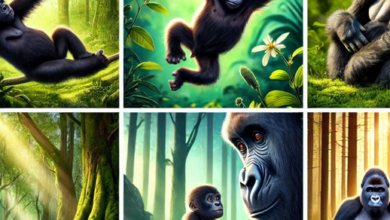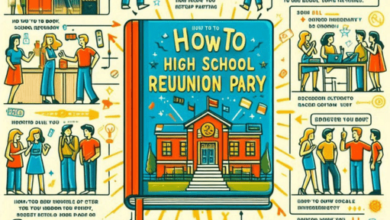The error message “Link Not Ready” typically refers to a problem with a network connection, such as an Ethernet connection or a Wi-Fi connection. This message indicates that the network link between your device and the network infrastructure is not established or is encountering issues. Here are steps to troubleshoot and potentially fix this issue:
1. Check Physical Connections:
- If you’re dealing with a wired Ethernet connection, ensure that the Ethernet cable is securely connected to both your device and the network router or switch. Make sure there are no visible damages to the cable.
2. Restart Your Device:
- Sometimes, a simple restart can resolve network connection issues. Restart your computer, router, or modem, depending on which device is experiencing the problem.
3. Check Wi-Fi Network (Wireless):
- If you’re using Wi-Fi, make sure you’re connected to the correct network and that the network name and password are entered correctly. Sometimes, connecting to the wrong network can result in a “Link Not Ready” error.
4. Reset Network Settings (Wireless):
- On some devices, you can reset network settings to their defaults, which can resolve connection issues. Check your device’s settings for a “Reset Network Settings” option and follow the prompts.
5. Verify Network Status:
- Check if other devices on the same network are experiencing the same issue. If multiple devices are affected, it may indicate a problem with the router or network infrastructure. In such cases, you may need to restart or troubleshoot the router.
6. Check for Driver Updates:
- If you’re dealing with a wired Ethernet connection, ensure that your network adapter drivers are up-to-date. Outdated or incompatible drivers can lead to network problems. Visit your computer manufacturer’s website or the network adapter manufacturer’s website to download and install the latest drivers.
7. Diagnose Network Problems:
- Use built-in network diagnostic tools on your operating system. For example, in Windows, you can use the “Troubleshoot problems” option in the Network and Sharing Center to identify and fix network issues.
8. Disable and Re-enable the Network Connection:
- In some cases, disabling and then re-enabling the network connection can help reset the network settings. Right-click on the network icon in the system tray (Windows) or use the network settings on your device to disable and re-enable the connection.
9. Test with a Different Cable or Port (Ethernet):
- If you’re dealing with a wired Ethernet connection, try using a different Ethernet cable or connecting to a different port on your router or switch. A faulty cable or port can cause connection problems.
10. Contact Your Internet Service Provider (ISP):
vbnetCopy code
– If you suspect the issue is related to your internet service, contact your ISP’s customer support for assistance. They can check the status of your connection and help troubleshoot issues on their end.
11. Professional Assistance:
pythonCopy code
– If none of the above steps resolve the issue and you’re still receiving a “Link Not Ready” error, it may indicate a hardware problem with your network adapter or router. In such cases, it’s advisable to seek professional IT support or consult with your device manufacturer’s support team for further assistance.
Remember that network connectivity issues can vary based on the specific hardware and software involved, so the exact steps you need to take may differ depending on your setup.