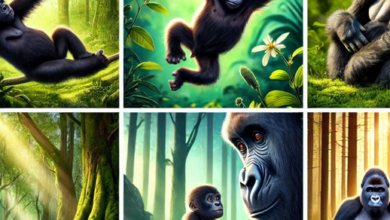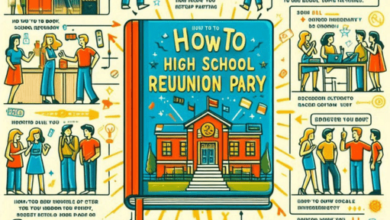If you’re experiencing texture loss issues in FiveM, which is a modification framework for Grand Theft Auto V, you can try several troubleshooting steps to address this problem:
- Reduce Graphics Settings:
- Lowering your in-game graphics settings can help reduce texture loss. Try decreasing settings such as texture quality, shader quality, and view distance.
- Update Graphics Drivers:
- Ensure that your graphics card drivers are up to date. Outdated drivers can cause texture and performance issues. Visit the website of your graphics card manufacturer (NVIDIA, AMD, or Intel) to download the latest drivers.
- Allocate More RAM:
- If you have enough system RAM available, you can allocate more memory to FiveM to help with texture loading. You can do this in the FiveM settings or launcher options.
- Enable Streaming Memory in GTA V:
- Make sure that you have the “Streaming Memory” option enabled in your Grand Theft Auto V settings. This setting can help improve texture streaming and loading.
- Optimize Game Mods:
- If you’re using mods in FiveM, they may be causing texture loss. Ensure that your mods are up to date and compatible with the version of FiveM you are using. Sometimes, certain mods may conflict with each other and cause texture issues.
- Clear Cache:
- FiveM has a cache system that stores various files, including textures. Clearing this cache can sometimes resolve texture loss issues. To do this, follow these steps:
- Close FiveM and any GTA V processes.
- Navigate to your FiveM application data folder. The path is typically: C:\Users\YourUsername\AppData\Local\FiveM\FiveM.app\cache.
- Delete all the files and folders inside the cache folder.
- Restart FiveM and check if the texture loss issue is resolved.
- FiveM has a cache system that stores various files, including textures. Clearing this cache can sometimes resolve texture loss issues. To do this, follow these steps:
- Use Lower-Resolution Textures (Optional):
- In some cases, using lower-resolution texture packs or mods can reduce texture loss issues. However, this will result in lower-quality visuals.
- Check Server Performance:
- Texture loss can also be caused by server performance issues. If you’re playing on a multiplayer server, check if other players are experiencing similar problems. If it’s a server-wide issue, there may be little you can do on your end.
- Consider Hardware Upgrades:
- If you continue to experience texture loss despite trying the above steps, it may be an issue with your hardware. Consider upgrading your graphics card, adding more RAM, or improving other hardware components if your system is not meeting the game’s requirements.
- Report the Issue:
- If you believe the texture loss issue is related to a specific server or mod, consider reporting the problem to the server administrators or mod creators. They may be able to provide further assistance or updates to address the issue.
Texture loss in FiveM can be caused by a combination of factors, including your hardware, graphics settings, mods, and server performance. Try the above steps one by one to pinpoint and resolve the issue.