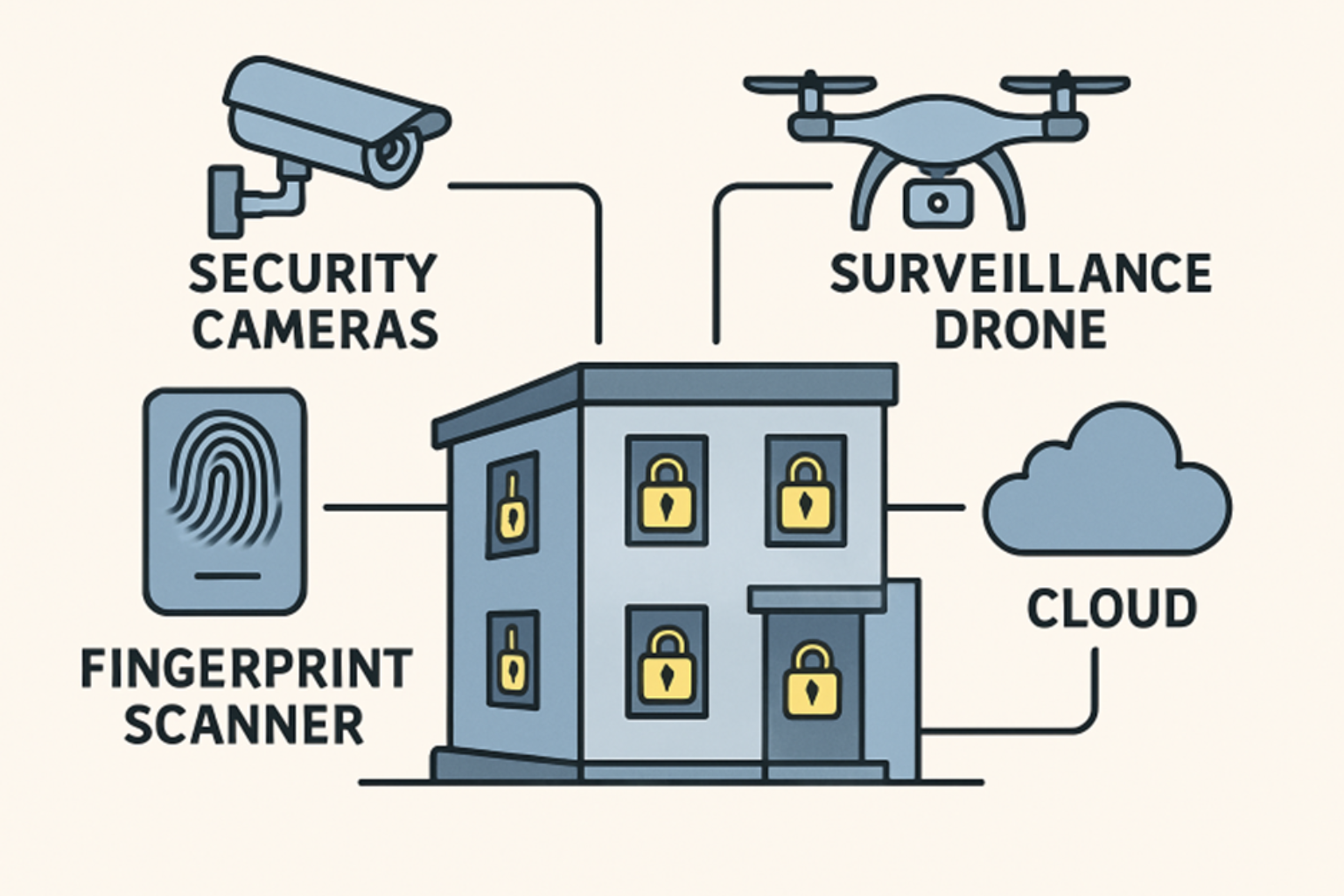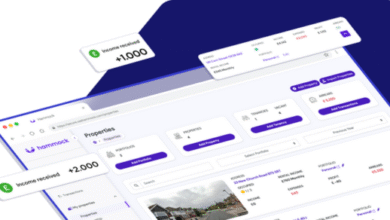How to Enable Peacock TV on Samsung Devices: Simple Methods

Peacock TV is a popular streaming service by NBCUniversal, offering a vast library of movies, TV shows, live sports, and original content. If you own a Samsung Smart TV or other Samsung devices, you may want to enjoy Peacock TV directly on your big screen. However, since Peacock TV is not natively available on all Samsung TVs, you may need alternative methods to access it.
In this guide, we’ll explore simple ways to enable Peacock TV on Samsung devices, including Smart TVs, smartphones, and tablets.
You May Also Like- Peacock : Start Streaming Today with This Simple Login Guide Visit : Peacocktv.com/tv
Method 1: Install Peacock TV on Samsung Smart TV (If Supported)
Step 1: Check Compatibility
Not all Samsung TVs support the Peacock TV app. Here’s how to check:
- Ensure your Samsung TV is a 2017 or newer model (running Tizen OS 3.0 or higher).
- Go to the Samsung App Store and search for “Peacock TV.”
- If the app appears, your TV supports it. If not, try alternative methods.
Step 2: Download and Install Peacock TV
- Press the Home button on your Samsung remote.
- Open the Samsung App Store (labeled “Apps”).
- Search for “Peacock TV” using the search bar.
- Select the app and click Install.
- Once installed, open Peacock TV, sign in, and start streaming.
Method 2: Use Screen Mirroring (For Unsupported Samsung TVs)
If Peacock TV isn’t available on your Samsung TV, you can mirror your smartphone or PC to the TV.
Option A: Screen Mirroring from Android/iPhone
For Android Users:
- Enable Screen Mirroring on Samsung TV:
- Press the Source button on your remote.
- Select Screen Mirroring (or “Smart View”).
- On Your Android Phone:
- Open Quick Settings and tap Smart View (or “Cast”).
- Select your Samsung TV from the list.
- Open Peacock TV on your phone—the content will appear on your TV.
You May Also Like- Peacock : Start Streaming Today with This Simple Login Guide Visit : Peacocktv.com/tv
For iPhone Users (AirPlay 2 Compatible Samsung TVs):
- Ensure both devices are on the same Wi-Fi.
- On iPhone, open Peacock TV and play content.
- Tap the AirPlay icon (looks like a rectangle with a triangle).
- Select your Samsung TV to start mirroring.
Option B: Cast Peacock TV via Chromecast or Fire Stick
If your Samsung TV doesn’t support direct casting:
- Connect a Chromecast or Fire Stick to your TV.
- Open Peacock TV on your phone/tablet.
- Tap the Cast icon and select your streaming device.
Method 3: Use a Streaming Device (Roku, Fire Stick, Apple TV)
If Peacock TV isn’t available on your Samsung TV, you can use an external streaming device:
- Plug in a Roku, Amazon Fire Stick, or Apple TV to your Samsung TV’s HDMI port.
- Download Peacock TV from the device’s app store.
- Sign in and start streaming.
Method 4: Use a Web Browser (For Samsung Smart TVs with Browser Support)
Some Samsung Smart TVs support web browsing, allowing you to access Peacock TV via the internet.
- Open the Samsung Internet Browser on your TV.
- Visit Peacock website.
- Sign in and start streaming (note: some TVs may not support full playback).
Method 5: Use a Gaming Console (Xbox, PlayStation, etc.)
If you own an Xbox or PlayStation, you can:
- Download Peacock TV from the console’s store.
- Sign in and connect your Samsung TV via HDMI.
Troubleshooting Common Issues
- “Peacock TV not available” error? Try updating your Samsung TV’s firmware.
- Buffering issues? Check your internet speed (Peacock recommends at least 5 Mbps for HD).
- App crashes? Clear the app cache or reinstall Peacock TV.
You May Also Like- Usa Network : Start Streaming Today with This Simple Login Guide Visit : Usanetwork.com/activatenbcu
Conclusion
While Peacock TV isn’t available on all Samsung TVs, you can still enjoy it using screen mirroring, external streaming devices, or a web browser. The easiest methods are:
✔ Installing Peacock TV directly (if supported)
✔ Using a Fire Stick/Roku/Chromecast
✔ Screen mirroring from a phone or laptop
By following these steps, you can easily enable Peacock TV on your Samsung device and enjoy endless entertainment!